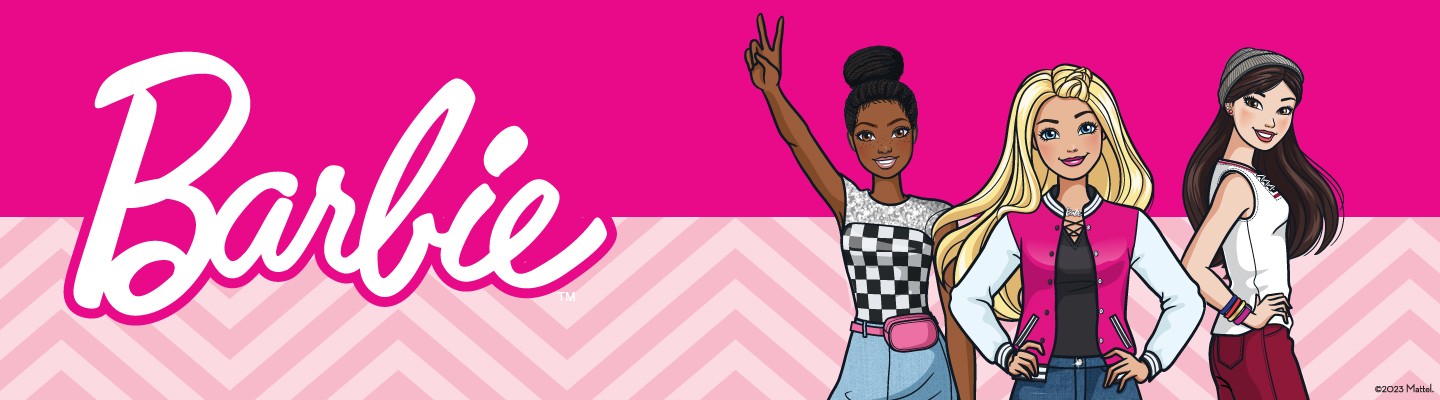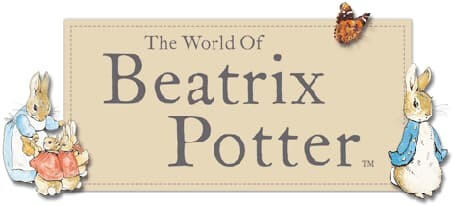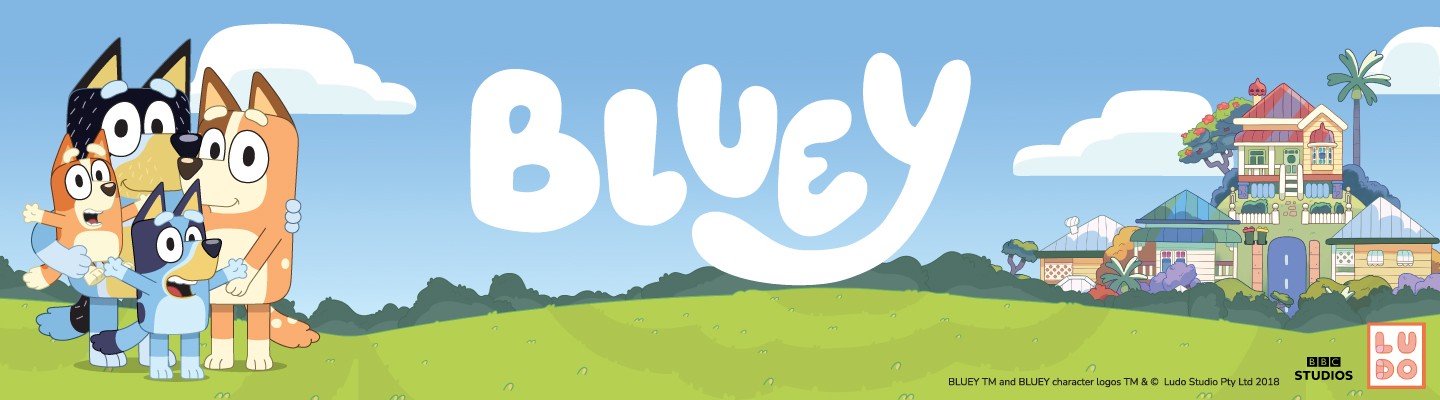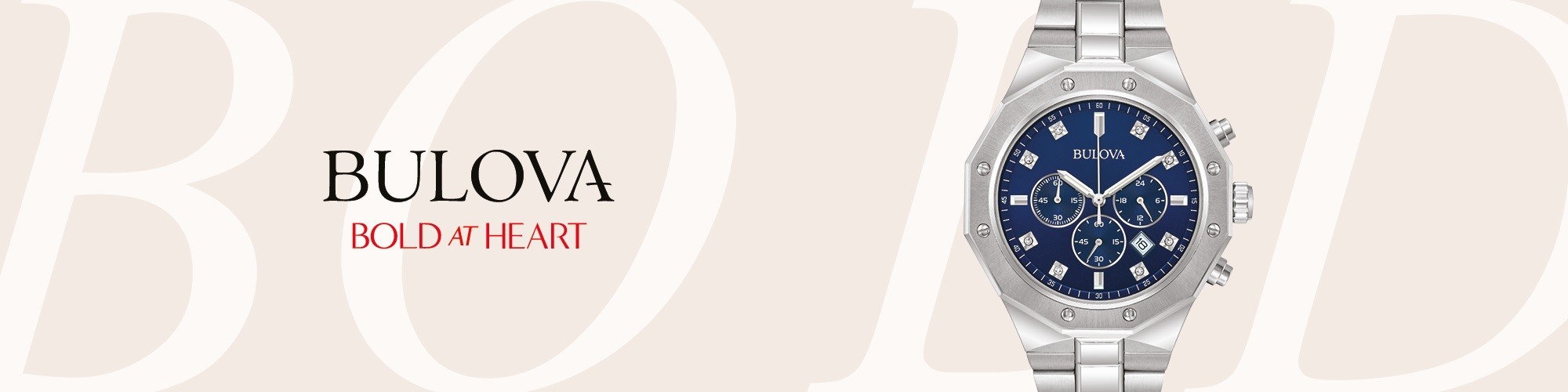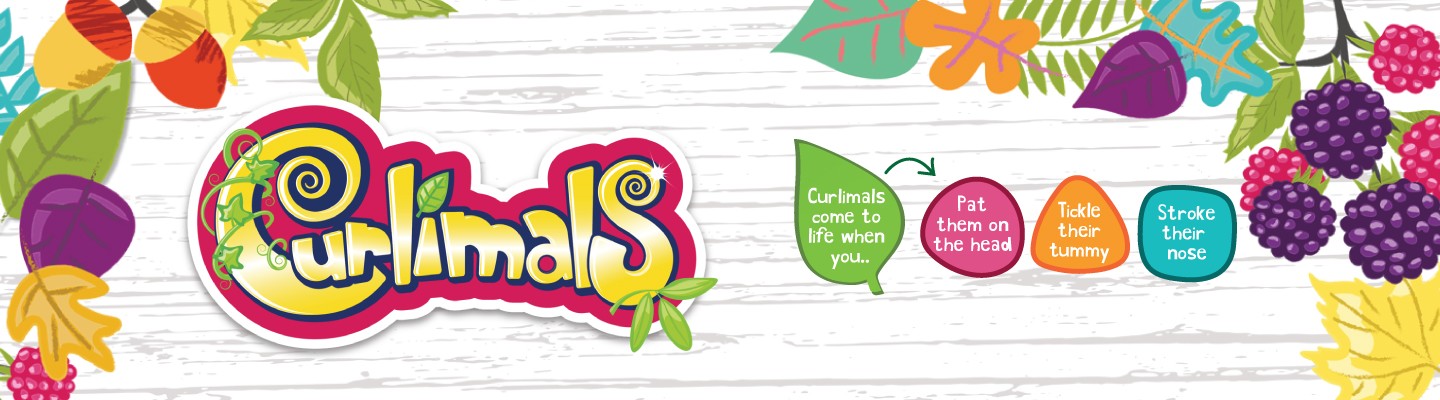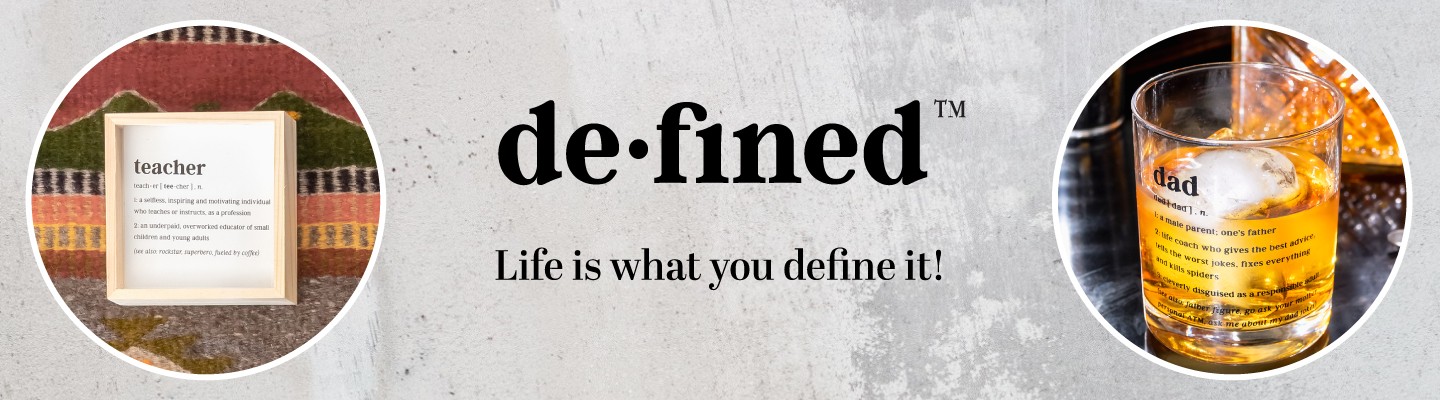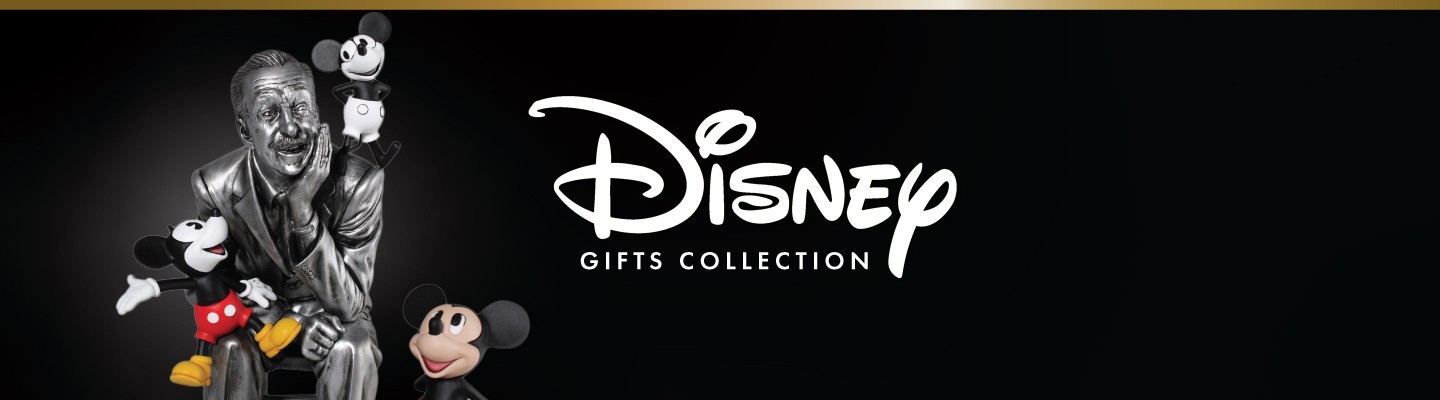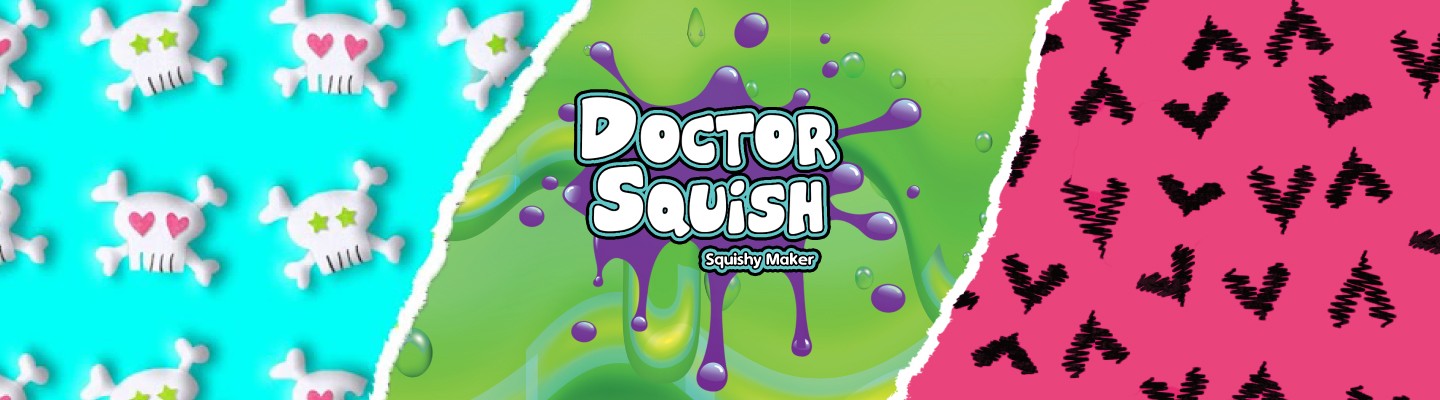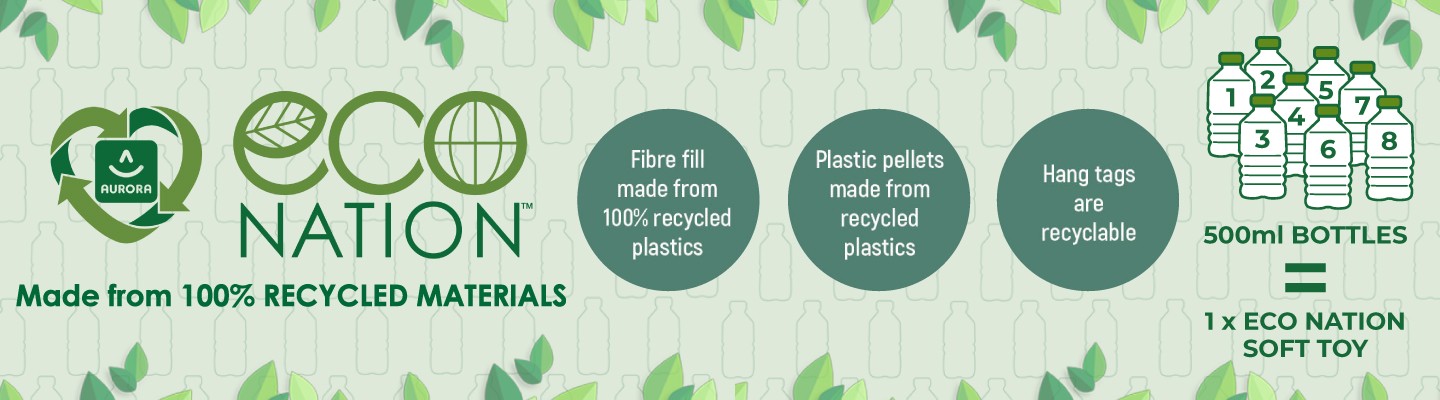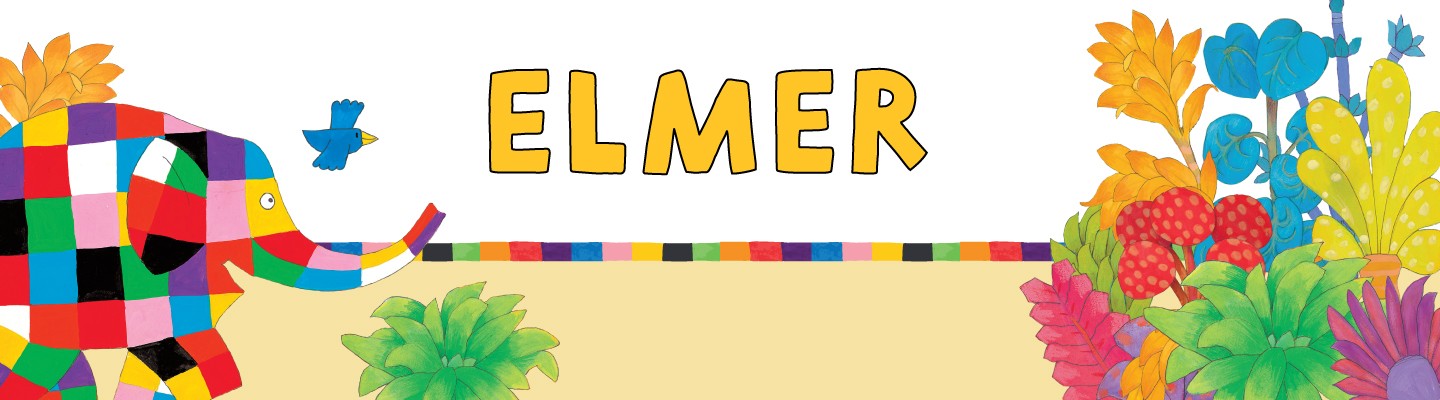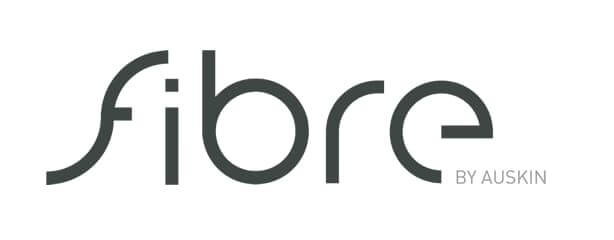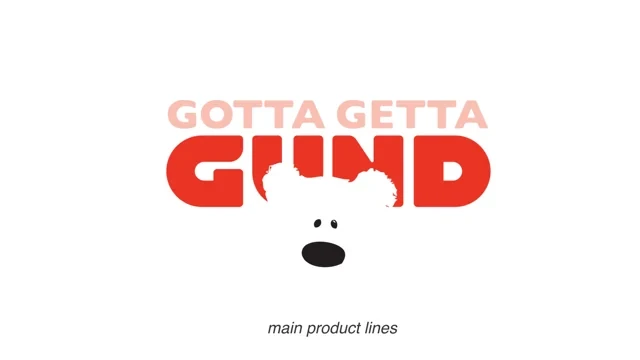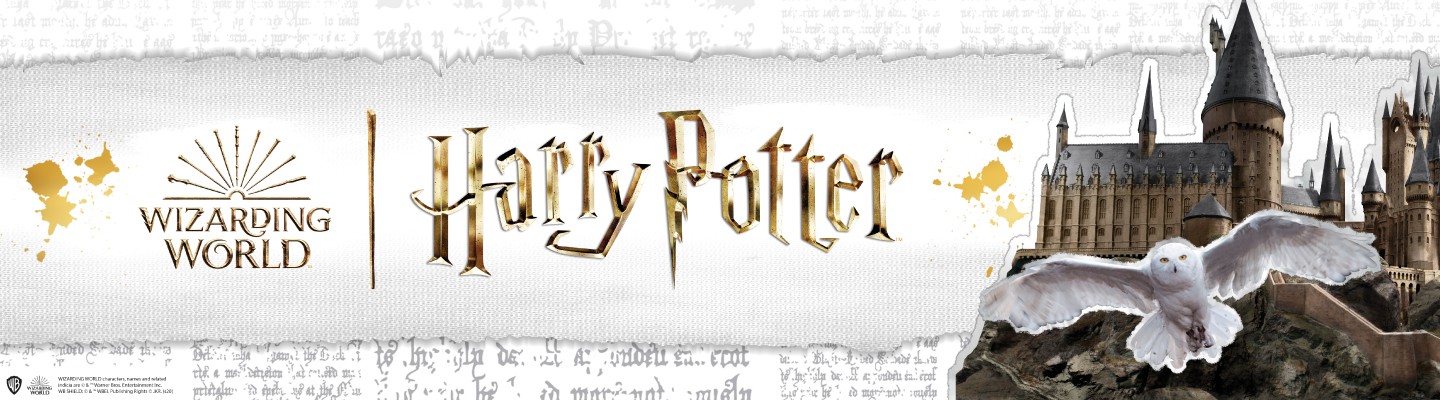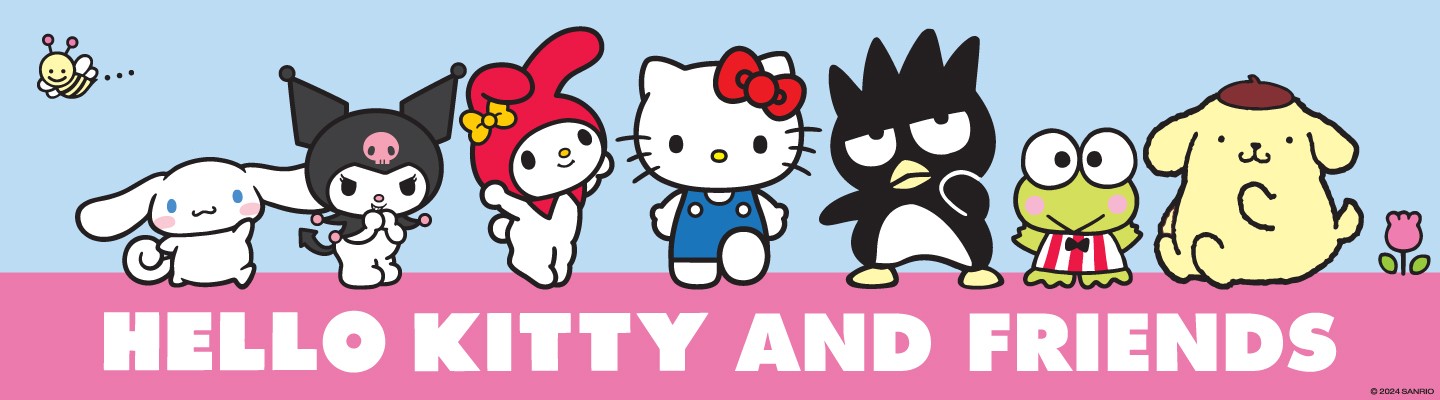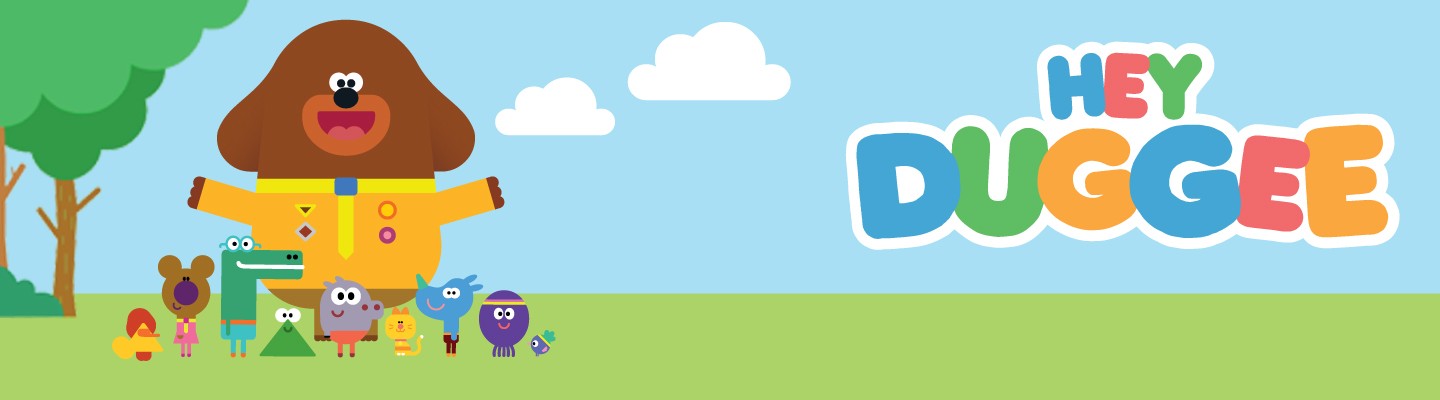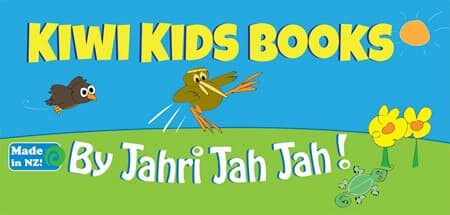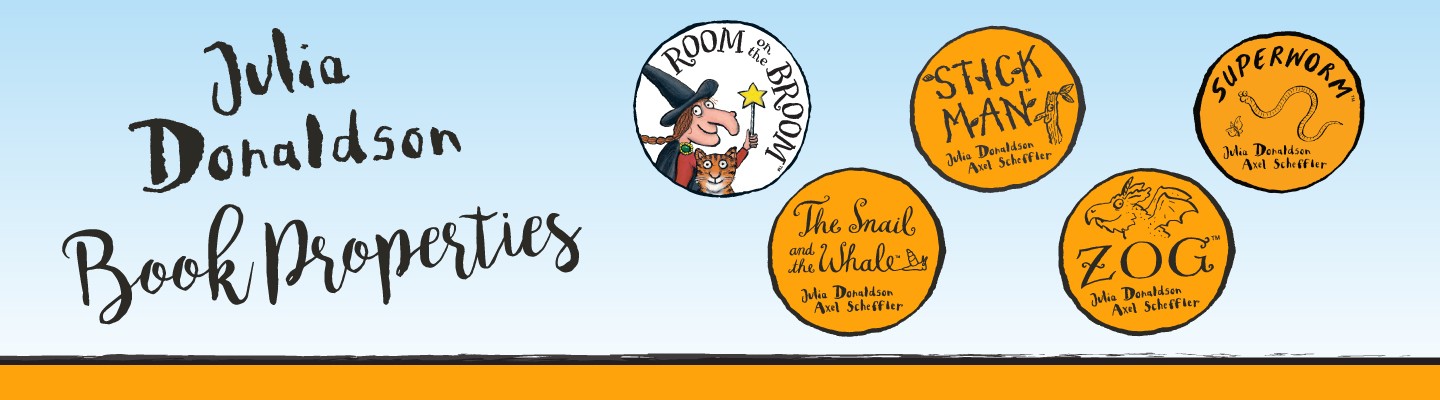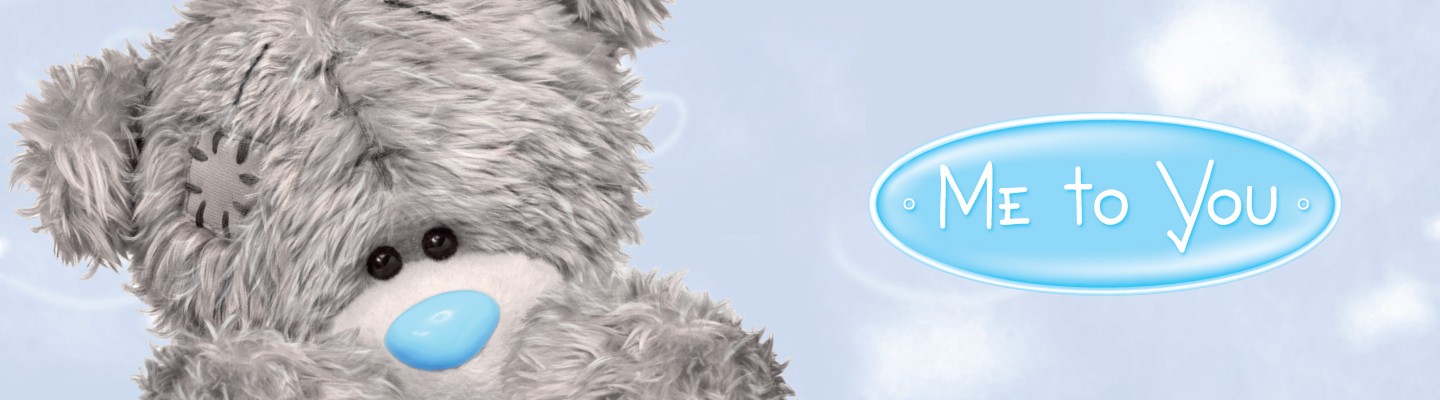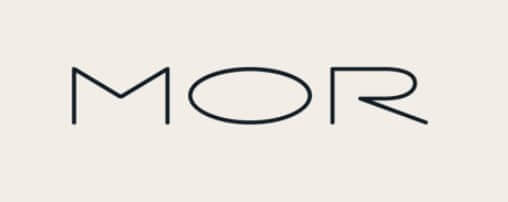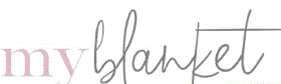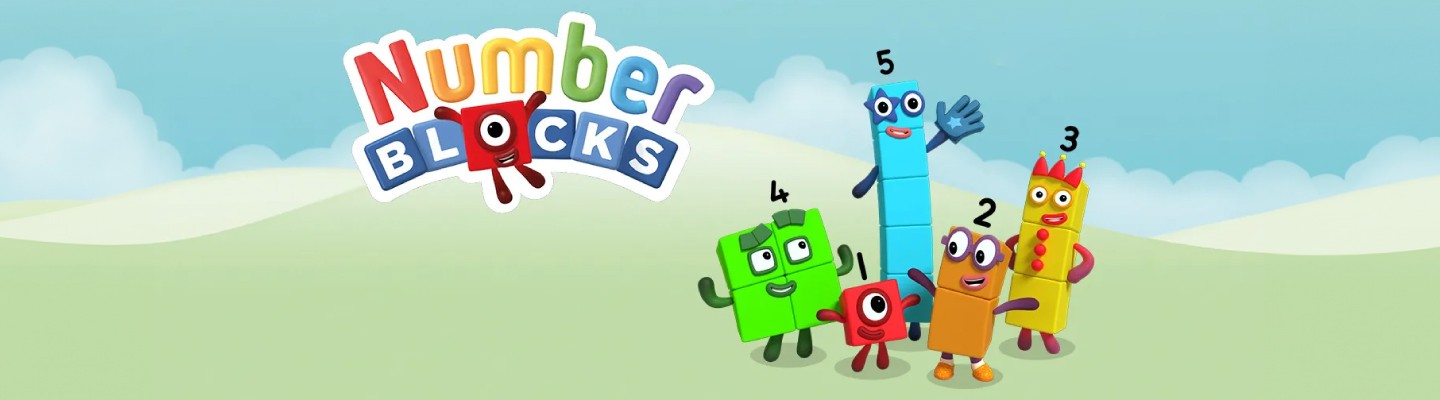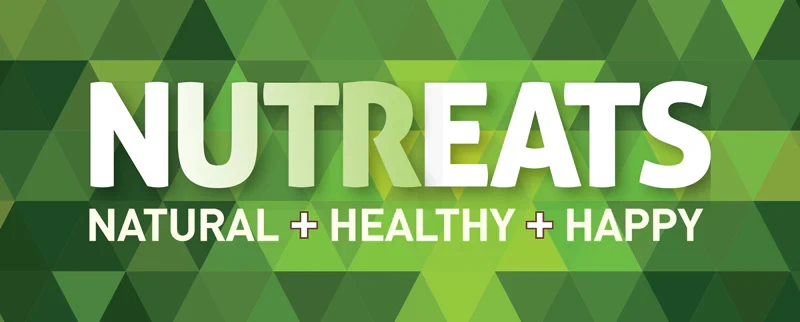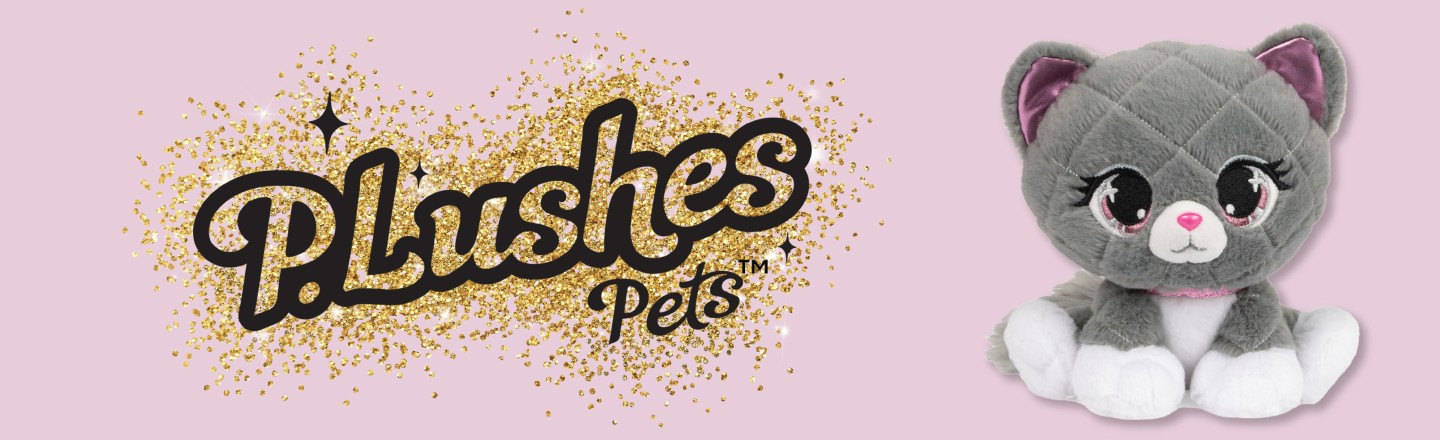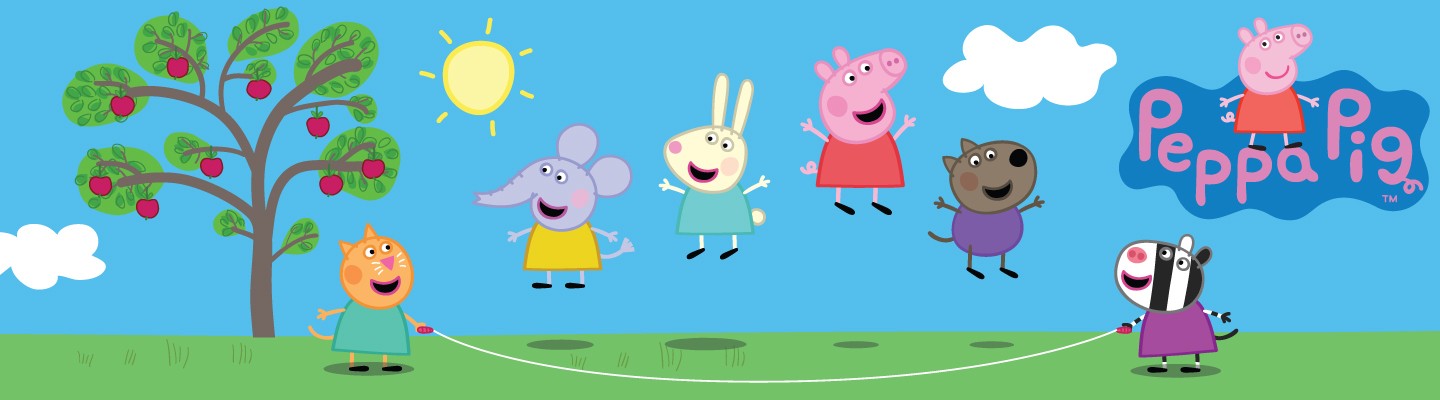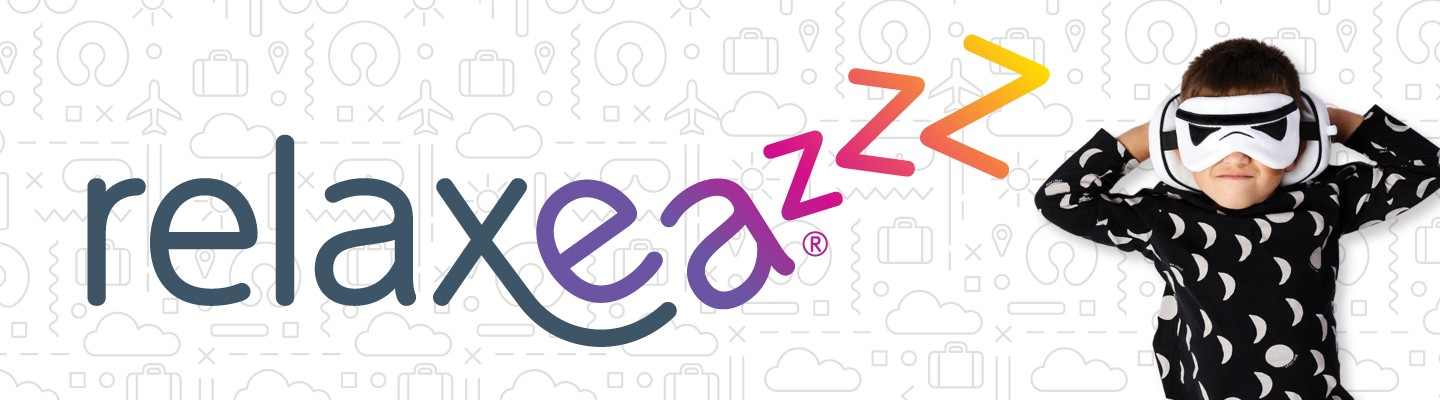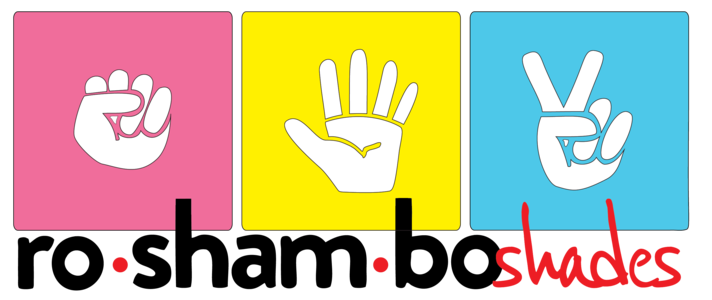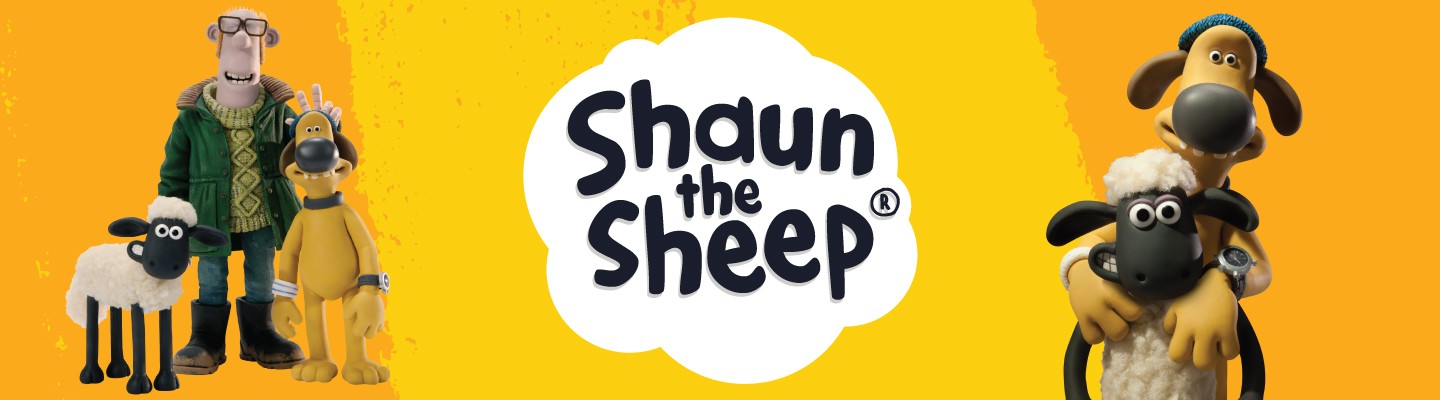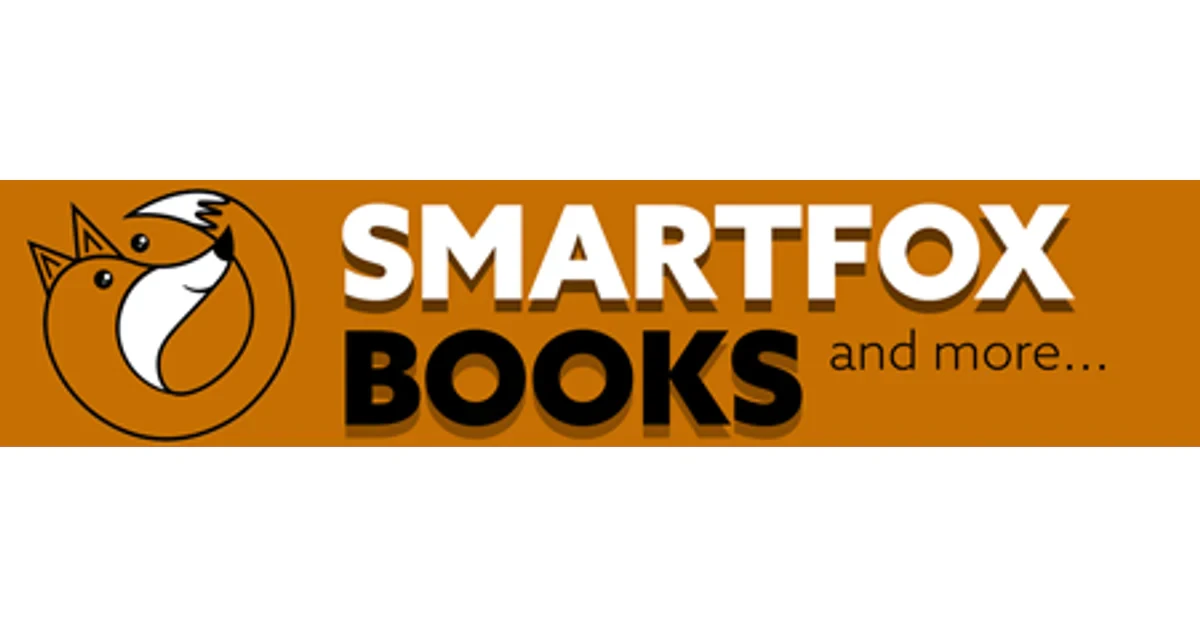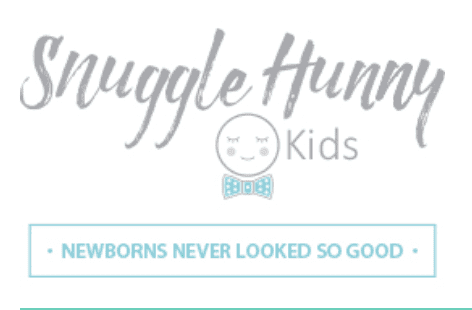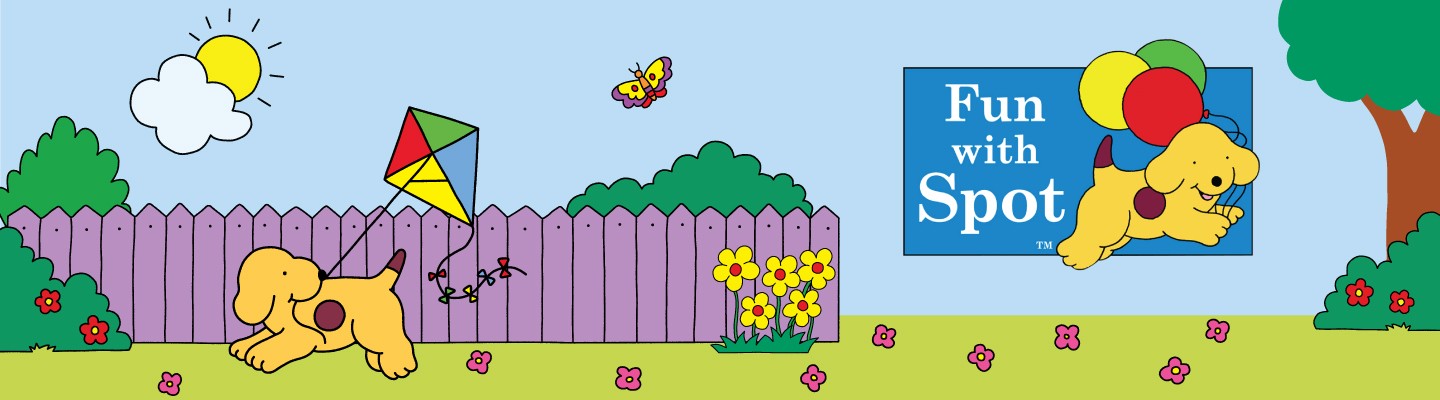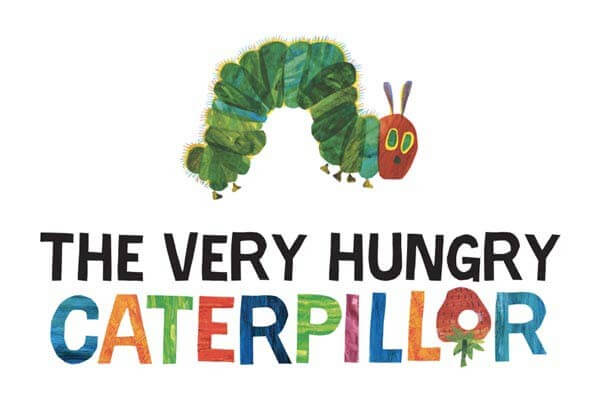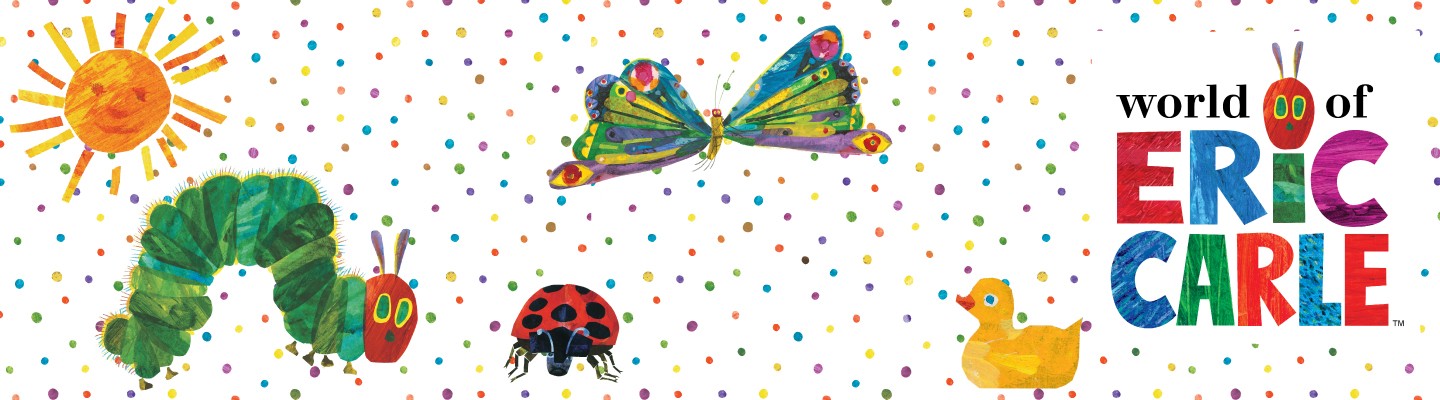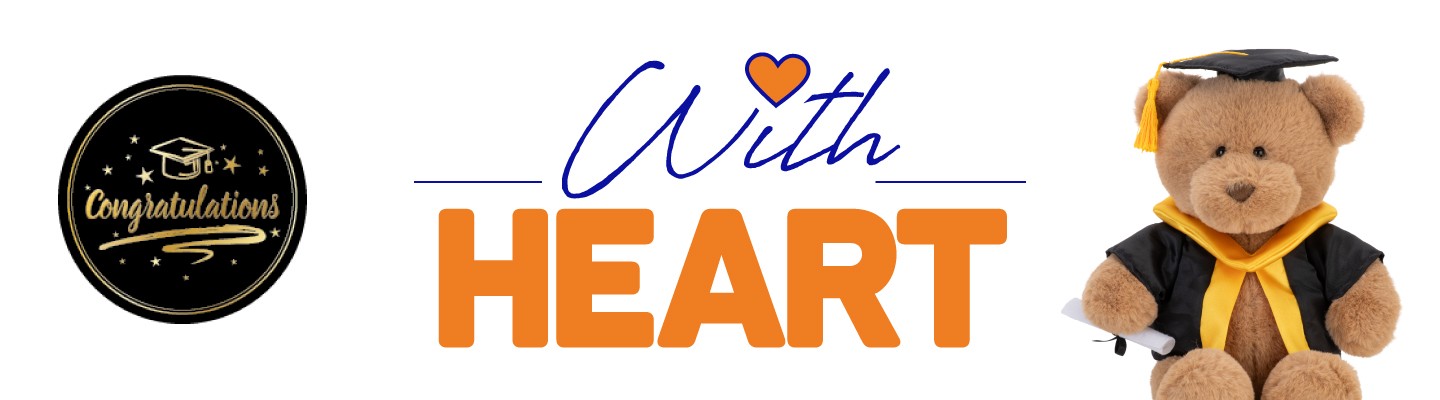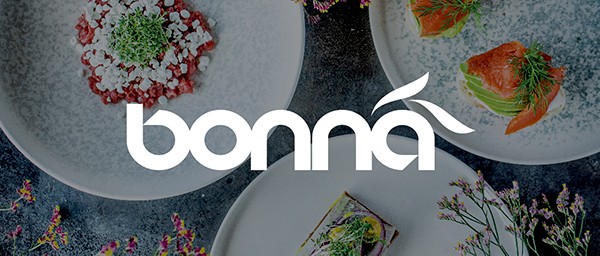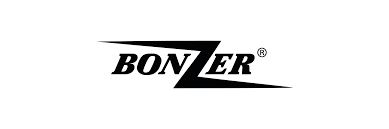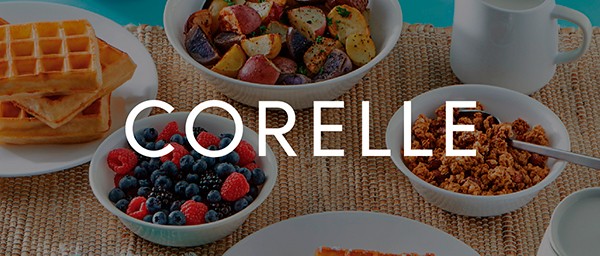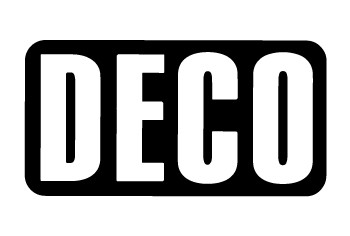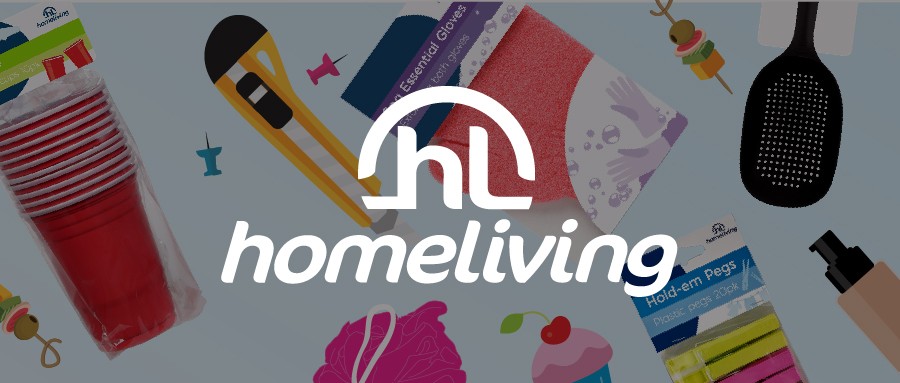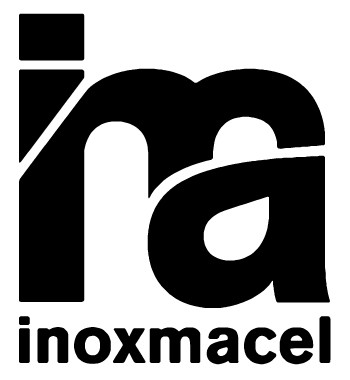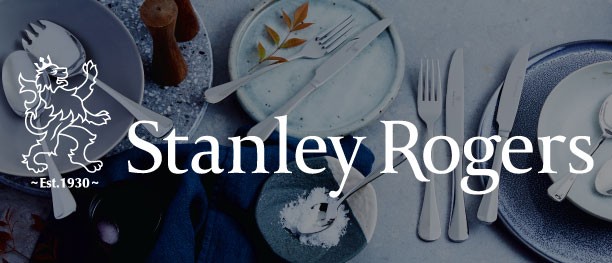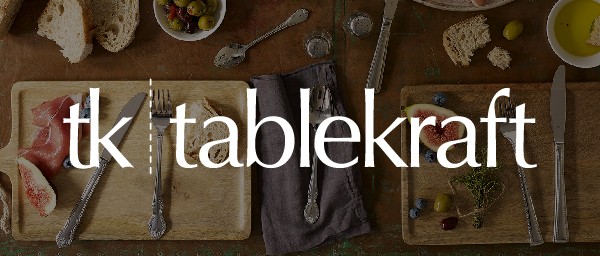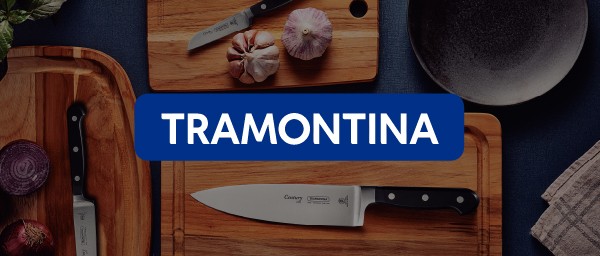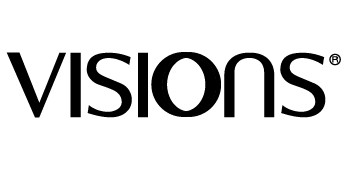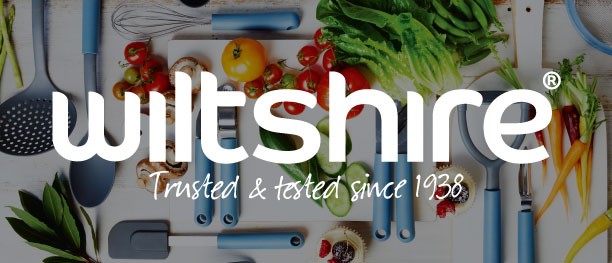Transferring your domain and hosting can be a critical task for business owners looking to switch to a better provider or move their website
to a new platform. The key to a successful transfer is ensuring there is no downtime, which could negatively impact your website’s SEO, user
experience, and business operations. In this guide, we’ll walk you through the steps to transfer your domain and hosting while maintaining
continuous website availability.
Why Transfer Your Domain & Hosting?
There are many reasons why you might want to transfer your domain and hosting, including:
-
Better Performance: You might want to move to a hosting provider with faster servers, better uptime, or additional
features.
- Cost Savings: Finding a more affordable hosting provider with the necessary resources.
- Improved Customer Support: Some hosting providers offer better customer service and technical support.
-
Scaling Your Business: As your website grows, you may need a hosting provider that can accommodate increased traffic or
offer more advanced features.
Key Considerations Before Transferring Your Domain & Hosting
-
Backup Your Website:
Before initiating any transfer, make sure you have a complete backup of your website, including files, databases, emails, and any other
important data. This ensures that if something goes wrong during the transfer, you can restore your website to its previous state.
-
Prepare Your New Hosting Account:
Ensure that your new hosting provider is set up and ready to receive your website. This includes creating any necessary email accounts,
databases, and configuring the hosting environment. Check that all resources, such as storage and bandwidth, are suitable for your website’s
needs.
-
Check Domain Locking Status:
Domains are often locked to prevent unauthorized transfers. You will need to unlock your domain in the current registrar’s control panel
before initiating the transfer. Don’t forget to enable domain privacy protection if it was previously active.
-
Prepare Your DNS Settings:
Update your DNS settings and ensure that they are configured properly on the new hosting provider. During the transition, your DNS records
(such as A records, MX records, etc.) will need to point to the new hosting server once the transfer is complete.
-
Domain Transfer Timing:
Domain transfers can take anywhere from a few hours to a few days, depending on your registrar and domain extension. Be mindful of this
timing to avoid any unexpected outages or interruptions in your service.
Steps to Transfer Your Domain & Hosting Without Downtime
Step 1: Transfer Your Website Files to the New Hosting Server
-
Access Your Old Hosting Account:
Log in to your current hosting provider’s control panel (usually cPanel or Plesk) and access your website files. You can use FTP (File
Transfer Protocol) or the file manager to download all your files to your local computer. This includes everything from HTML, CSS, and
images to WordPress files or other content management system (CMS) files.
-
Transfer Your Files to the New Server:
Using FTP or the file manager of your new hosting account, upload your website files to the corresponding folder on the new server. Make
sure that your new hosting account has the necessary configurations and permissions to handle your files properly.
-
Transfer Databases (If Applicable):
If your website uses a CMS like WordPress, you will also need to transfer your website’s database. Export your database from your old
hosting provider using phpMyAdmin or a database management tool, and then import it to your new hosting server’s database management system.
-
Test on a Staging Server:
Once the website files and databases are transferred, test the website on your new server using a staging domain or a temporary URL provided
by your hosting provider. Make sure everything works as expected before making the DNS changes.
Step 2: Prepare for Domain Transfer
-
Unlock the Domain:
If your domain is locked with your current registrar, log into your domain registrar’s control panel and unlock the domain to allow the
transfer to proceed. If you’re using domain privacy protection, you may need to temporarily disable it.
-
Obtain the Authorization Code (EPP Code):
To transfer your domain, you will need an authorization code (also called an EPP code or transfer key). This code can typically be found in
your registrar’s control panel, or you may need to request it from customer support.
-
Verify Domain Ownership:
You may be asked to verify domain ownership by confirming your email address or providing additional information. Ensure that your contact
details are up-to-date with your domain registrar before initiating the transfer.
Step 3: Update DNS Records on the New Hosting Provider
-
Point DNS to the New Hosting Provider:
In order to avoid downtime, you should update your domain’s DNS settings before the domain transfer is finalized. Log into your domain
registrar’s control panel and update the DNS records to point to your new hosting provider’s nameservers.
-
If you’re using a custom nameserver provided by your new hosting provider (e.g., ns1.newhost.com, ns2.newhost.com), enter these in the DNS
settings.
-
If your new hosting provider uses a different method, such as a specific A record or CNAME record, update the DNS settings accordingly.
-
Wait for DNS Propagation:
DNS changes may take anywhere from a few minutes to 48 hours to fully propagate across the internet. During this time, visitors may be
directed to either your old or new hosting provider depending on the DNS update timeline. To minimize the impact, you can make DNS changes
before the domain transfer process begins so that everything is set up properly when the transfer is complete.
Step 4: Transfer the Domain
-
Initiate the Domain Transfer:
Once the DNS changes are in place, initiate the domain transfer by providing the authorization code to your new domain registrar. The
transfer process may take several days, during which time your website should remain functional as long as the DNS settings are correctly
pointing to your new hosting server.
-
Monitor the Transfer:
After initiating the transfer, monitor the progress by checking the status of your domain transfer in both the old and new registrar’s
control panels. Be prepared to respond to any confirmation emails from your registrar to approve the transfer.
-
Confirm Successful Domain Transfer:
Once the domain transfer is complete, verify that your website is working properly and that the DNS settings are still pointing to the
correct hosting provider. Test your website from different devices and locations to ensure that everything is functioning without any
downtime.
Step 5: Final Testing and Backup
-
Test Your Website Again:
After the domain transfer is complete, thoroughly test your website to ensure that all links, databases, and functions are working
correctly. Make sure that all emails, forms, and third-party integrations are still operational.
-
Create Backups:
Once the transfer is complete, make sure to create a backup of your website on the new hosting server. This will help you avoid data loss in
the event of any future issues.
-
Update Website Configuration (If Needed):
Some websites may require configuration adjustments after a transfer. This can include adjusting website settings, database paths, or URL
references. Check your website for any errors and correct them accordingly.
Conclusion
Transferring your domain and hosting without downtime is entirely possible with careful planning and proper execution. By backing up your
website, preparing your new hosting account, updating DNS settings before initiating the transfer, and carefully monitoring the process, you
can ensure that your website remains available throughout the transfer. Avoiding downtime during this process helps maintain your website's
SEO rankings, user trust, and business operations.